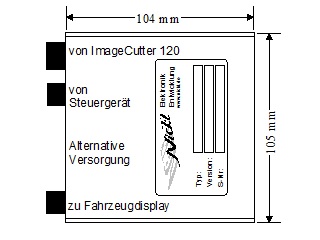Each ImageHub120 can control original integrated drive displays in vehicles together with the ImageCutter120 with standard DVI / HDMI and VGA image data. For this the ImageHub120 gets from a ImageCutter120 a tailored signal, regarding the specific display timing and format, and feeds it into the vehicle interface. There is a choice of the feed-in and the original display signal to show emergency messages and also to offer the original functionality.
The ImageHub120 receives its power from the ImageCutter120 and can also be supplied for looping the original signals without ImageCutter120, via the "Alternative Power In" input.
The small ImageHub120 is usually housed near the vehicle display and is looped into the original vehicle cable connection with an additional similar cable between the vehicle ECU and the vehicle display.
|
|
| Particular features |
- Suitable for both HeadUnit display variants: SingleView & SplitView
- Multiplexing between original image and PC/Video image
- DC De-coupling of ImageHub120 and ImageCutter120
- Obtains supply from ImageCutter120
- Additional "Alternative Power In" input for a exclusive control unit operation without a ImageCutter120
|
|
| Order Data: |
1EMIH120-DC006 |
This Hub is suitable for following vehicles. Please select und confirm for more informations.
|
|
|
Documentation:
|
|
Data Sheet
|
|
|
|
|
Configuration file:
|
|
VTI Config file
|
|
|
|
|
Tool for configuration:
|
|
VTI tool
|
|
|
Installation guidelines VTI tool
To configure the ImageHub30 for a specific type of car, follow the steps below:
- Make sure that the ImageHub30 is connected to the ImageCutter30 and that the ImageCutter is provided with power supply.
- Connect the RS-232 interface of the ImageCutter30 with the RS-232 port of your PC.
- Download and extract the files of the Zip-Archive and start the configuration tool VtiConfig.exe
- Under Communication, select the COM port where the ImageCutter30 is connected to
- Download the configuration file for the appropriate type of car. Please make sure that you have the fitting variant of ImageHub30. The configuration file can be found in the car-specific description, which is listed in the compatibility list.
- Load the configuration file with the Load/Save button
- At the Communication tab, press the Button Write to VTI.
For more information to the VtiConfig tool, read the Manual of the VtiConfig tool which can be found in the Zip-Archive.
|
|